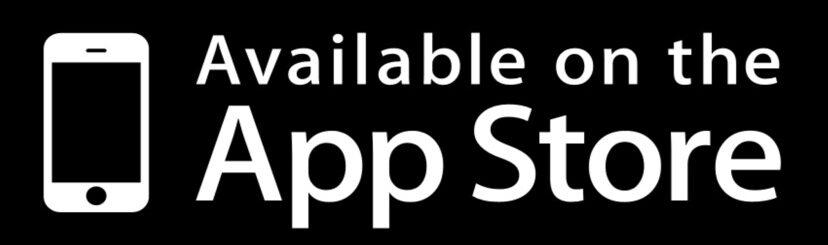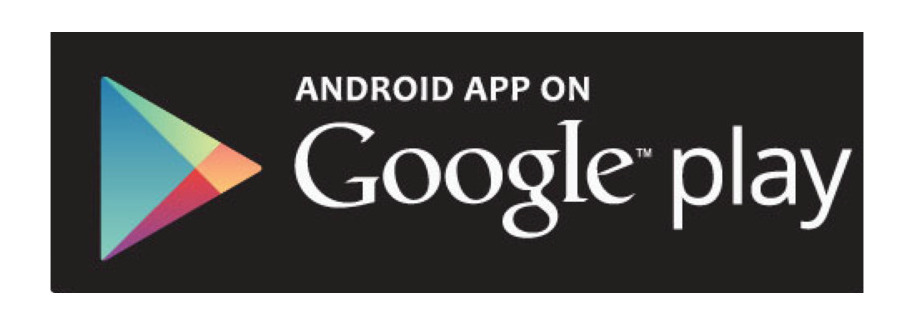Join us on Realm
We use an app called Realm to stay connected.
Sign up to update your profile, manage contact info, find serving opportunities, join classes, and access your giving statement anytime.
For your safety, we review each new account request. Please allow 3 business days for your request to be processed.
About Realm
1:01
0:48
0:50
0:53
Frequently Asked Questions
Group leaders can take attendance using Realm. Group members can chat with one another on Realm Connect. Teachers can even attach course materials/files to the group.
All adults can benefit from connecting with Realm. As a matter of fact, over 500 St. Lukers are already using it!
Realm allows for custom privacy settings. When you select your profile (initials or photo on top left), you can select each element of your information (address, phone, etc.) and decide who may view that information.
Log in to your Realm account. Select “More” on the bottom right. Then select your initials (or photo if you have added one) on the top left to access your profile. Next, make any changes to your information and be sure to save any changes.
Yes. The app is called Realm Connect and can be downloaded for free.
How to download the app on your iPhone from the App Store:
- From the home screen of your iPhone, tap App Store icon…
- In the search bar type “Realm Connect”
- Look for the app with the teal icon with a yellow star
- Tap the app to open
- Tap “GET” then tap “INSTALL”
- Enter your Password or use Touch ID when prompted
- The app will download to your iPhone
- Click on the downloaded app to open it and log in
How to download the app on your android from Google Play:
- From the home screen of your android open the Google Play Store
- Open up your application drawer
- Search for the magnifying glass icon at the upper right of your screen
- Type in “Realm Connect”
- Click on the icon of the Realm Connect – For Our Church application
- Press the “Install” button to install the application
- Press “Accept”
Send an email to re***@******es.org to request an invite.
Signing up for an account gives you access to your profile in the church’s database. You can verify and change your contact information without having to contact church staff. You can also use REALM to search and sign up for serving opportunities, classes, and more! You can also view your giving statement and pledge information at any time.
Manage Your Profile
Update your information.
Get Involved
Sign up for events, groups, and serving teams.
Communicate
Communicate with fellow St. Lukers.
Give
View giving history & print giving statements.